Run a Local Rollup against a Remote Sequencer
This guide will walk you through running a local Geth rollup against a remote Astria sequencer, using the astria-go cli to run the required components of the Astria stack locally on your machine.
Install the astria-go cli.
Setup an astria-geth Rollup
Clone and Build Astria Geth
astria-geth is a fork of go-ethereum modified to work with the Astria sequencing layer.
View the source code here.
Requires Go, just, make, Foundry, and jq:
Open a new terminal window and clone and build Geth.
git clone git@github.com:astriaorg/astria-geth.git
cd astria-geth
just -f dev/justfile build
./build/bin/geth versiongit clone https://github.com/astriaorg/astria-cli-go.git
cd astria-geth
just -f dev/justfile build
./build/bin/geth versionCLI Configuration of Astria-Geth Genesis
Create an account with cast and export the address and private key to env vars.
eval $(cast w new --json | jq -r '@sh "export ADDRESS=\(.[:1][].address) PRIV_KEY=\(.[:1][].private_key)"')You will use the private key for your new account to send test transactions later on as the same env var.
Set a rollup name, chain id, and starting balance:
export CHAIN_ID=<some 6 digit number>
export ROLLUP_NAME="<your rollup name>"
export STARTING_BALANCE=300000000000000000000Get the current block height of the Astria sequencer to properly configure that rollup:
export BLOCK_HEIGHT=$(astria-go sequencer blockheight --network dawn --json | jq -r '.blockheight')Once all env vars are set you can print their values for confirmation:
echo $ADDRESS
echo $PRIV_KEY
echo $CHAIN_ID
echo $ROLLUP_NAME
echo $STARTING_BALANCE
echo $BLOCK_HEIGHTUpdate the genesis file:
jq --arg chain_id "$CHAIN_ID" \
--arg rollup_name "$ROLLUP_NAME" \
--arg address "$ADDRESS" \
--arg starting_balance "$STARTING_BALANCE" \
--arg initial_seq_height "$BLOCK_HEIGHT" \
'.config.chainId = ($chain_id|tonumber) |
.config.astriaRollupName = $rollup_name |
.config.astriaSequencerInitialHeight = $initial_seq_height |
.alloc = {($address): { "balance": $starting_balance }}' \
./dev/geth-genesis-local.json > temp.json && mv temp.json ./dev/geth-genesis-local.jsonManually Configure the Geth Genesis Information
TIP
You can skip this section if you have updated the genesis file using the commands in the previous section.
Once you have built the Geth node, you will need to update some additional genesis information to work with the remote sequencer.
Run the following using the Astira cli:
astria-go sequencer blockheight --network dawnThen, open the dev/geth-genesis-local.json file and update the chainId and astriaRollupName to something of your choosing, as well as updating astriaSequencerInitialHeight using the block height from the previous command to choose which sequencer block the first block of your rollup will be in:
Create a new genesis account for your Geth rollup:
cast w newAlso in the dev/geth-genesis-local.json file, update the "alloc" account with your new one:
{
"config": {
...
"chainId": <6 digit number>,
"astriaRollupName": "<your rollup name>",
"astriaSequencerInitialHeight": <sequencer block height>,
...
"alloc": {
"<your new address>": { "balance": "300000000000000000000" }
}
}
}Keep the chainId and astriaRollupName you chose on hand, as they will also be needed for running the test transactions and configuring the Astria composer later on.
TIP
When starting a new rollup, it is always best to use the most recent height of the remote Sequencer for your rollup's initial sequencer height. The Astria Conductor will always start syncing the rollup from the "astriaSequencerInitialHeight" provided. Using older block heights will work but will cause your rollup to sync potentially millions of blocks that have no relevant data for your new rollup.
You will use the private key for your new account to send test transactions later on.
Start Geth
In your Geth terminal window, run the following to initialize and run the Geth rollup:
just -f dev/justfile init
just -f dev/justfile runIf you need to restart the rollup, you can stop the program with Ctrl+C and restart with:
just -f dev/justfile runIf you need to restart the rollup and want to also clear the state data, you can use:
just -f dev/justfile clean-restartConfigure the Local Astria Services
With Astria-Geth running, open a new terminal window to configure the local services. Specifically, the Astria Conductor and Composer.
CLI Configuration of the Local Services
Initialize a new instance with the astria-go cli.
astria-go dev initExport the rollup name. This must be the same as the rollup name you used when configuring the Astria-Geth genesis.
export ROLLUP_NAME="<your rollup name>"Update the rollup name for your sequencer instance:
astria-go dev setconfig rollupname $ROLLUP_NAMEWhen running against the remote sequencer, you will also need to create a new sequencer account to fund the Composer so that it can act as a gas station for your rollup. The following commands will create a new sequencer account and update the composer_dev_priv_key file in your default instance for use with the Composer.
eval $(astria-go sequencer createaccount --insecure --json | jq -r '@sh "export COMPOSER_DEV_ADDRESS=\(.address) COMPOSER_DEV_PRIV_KEY=\(.private_key)"')
echo "$COMPOSER_DEV_PRIV_KEY" > ~/.astria/default/config/composer_dev_priv_key
echo "\nFund this address with the sequencer faucet: $COMPOSER_DEV_ADDRESS\n"WARNING
If you skip updating the priv key the Astria services will still start correctly but your Composer will not be able to submit transactions to the sequencer.
You can then use the Sequencer Faucet to fund the account you just created using the account address.
Manually Configure the Local Services
TIP
You can skip this section if you have initialized and updated the local services config using the commands in the previous section.
astria-go dev initNavigate to the ~/.astria directory. If you have run the commands shown above, you should find a default directory.
Open the ~/.astria/default/networks-config.toml file and update the rollup_name variable in the [local] sections using the same "astriaRollupName" you used when setting up your astria-geth rollup.
[networks.local]
sequencer_chain_id = 'sequencer-test-chain-0'
sequencer_grpc = 'http://127.0.0.1:8080'
sequencer_rpc = 'http://127.0.0.1:26657'
rollup_name = '<your rollup name>'
default_denom = 'ntia'Open the ~/.astria/default/config/base-config.toml and update the "astria_composer_rollups" value to have your rollup name:
astria_composer_rollups = '<your rollup name>::ws://127.0.0.1:8546'TIP
You can perform the above steps using the following commands. NEW_NAME should match the "astriaRollupName" in your dev/geth-genesis-local.json:
export NEW_NAME="my-new-chain"
export INSTANCE="default"
cd ~/.astria/$INSTANCE/
sed -i '' '/\[networks\.local\]/,/^$/ s/rollup_name = .*/rollup_name = "'"$NEW_NAME"'"/' \
./networks-config.toml
sed -i '' \
's/\(astria_composer_rollups = '"'"'\)[^:]*::/\1'"$NEW_NAME"'::/g' \
./config/base-config.tomlWhen running against the remote sequencer, you will also need to create a new sequencer account.
astria-go sequencer createaccount --insecureThen open the ~/.astria/default/config/composer_dev_priv_key and replace dev private key in that file with your private key from the sequencer account you just created.
WARNING
If you skip updating the priv key the Astria services will still start correctly but your Composer will not be able to submit transactions to the sequencer.
You can then use the Sequencer Faucet to fund the account you just created using the account address.
Run the local Astria services against the Remote Sequencer
Run the local Astria components against the remote sequencer:
astria-go dev run --network dawnWhen running against the remote sequencer, you will see that the TUI only displays the logs of the Astria Conductor and Composer: 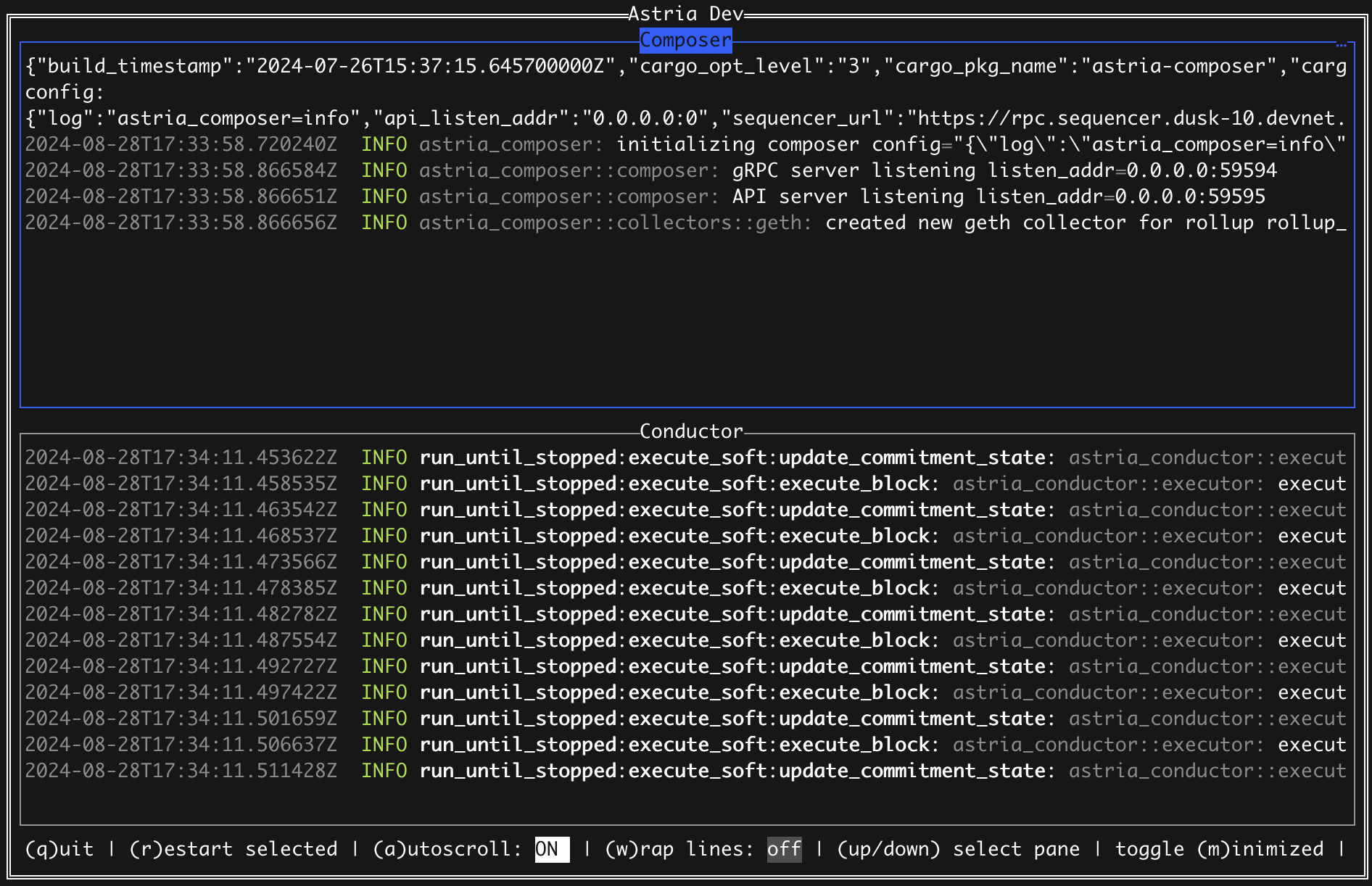
Test your Rollup
To test that your rollup and the sequencer are configured and running correctly, you can follow the Test Transactions instructions here.