Run a Local Rollup against a Remote Sequencer
This guide will walk you through running a local Geth rollup against a remote Astria sequencer, using the astria-go cli to run the required components of the Astria stack locally on your machine.
Setup a Geth Rollup
Build Geth
Requires Go, just, and Foundry:
- Go: https://go.dev/doc/install
- just: https://github.com/casey/just
- Foundry: https://book.getfoundry.sh/getting-started/installation
Open a new terminal window and clone and build Geth.
git clone git@github.com:astriaorg/astria-geth.git
cd astria-geth
git checkout local-dev
just buildConfigure the Geth Genesis Information
Once you have built the Geth node, you will need to update some additional genesis information to work with the remote sequencer.
Run the following using the Astira cli:
astria-go sequencer blockheight --sequencer-url https://rpc.sequencer.dusk-7.devnet.astria.orgThen, open the geth-genesis-local.json file and update the chainId and astriaRollupName to something of your choosing, as well as updating astriaSequencerInitialHeight using the block height from the previous command to choose which sequencer block the first block of your rollup will be in:
"config": {
...
"chainId": <6 digit number>,
"astriaRollupName": "<your rollup name>",
"astriaSequencerInitialHeight": <sequencer block height>,
...
},Keep the chainId and astriaRollupName you chose on hand, as they will also be needed for running the test transactions and configuring the Astria composer later on.
TIP
When starting a new rollup, it is always best to use the most recent height of the remote Sequencer for your rollup's initial sequencer height. The Astria Conductor will always start syncing the rollup from the "astriaSequencerInitialHeight" provided. Using older block heights will work but will cause your rollup to sync potentially millions of blocks that have no relevant data for your new rollup.
Create a new genesis account for your Geth rollup:
cast w newAlso in the geth-genesis-local.json file, update the "alloc" account with your new one:
"alloc": {
"<your new address>": { "balance": "300000000000000000000" }
}You will use the private key for your new account with the test transactions later on.
Start Geth
In your Geth terminal window, run the following to initialize and run the Geth rollup:
# in astria-geth dir
just init
just runIf you need to restart the rollup, you can stop the program with Ctrl+C and restart with:
just runIf you need to restart the rollup and want to also clear the state data, you can use:
# in astria-geth dir
just clean-restartConfigure the Local Astria components
Open a new terminal window and initialize the cli:
astria-go dev initWhen running against the remote sequencer, you will also need to create a new sequencer account.
astria-go sequencer createaccount --insecureNavigate to the ~/.astria directory. If you have run the commands shown above, you should find a default directory.
Open the ~/.astria/default/networks-config.toml file and update the rollup_name variable in the [dusk] sections using the same "astriaRollupName" you used when setting up your Geth rollup.
[dusk]
sequencer_chain_id = 'astria-dusk-7'
sequencer_grpc = 'https://grpc.sequencer.dusk-7.devnet.astria.org/'
sequencer_rpc = 'https://rpc.sequencer.dusk-7.devnet.astria.org/'
rollup_name = '<your rollup name>' # update this value
default_denom = 'nria'Then open the ~/.astria/default/config/composer_dev_priv_key and replace dev private key in that file with your private key from the sequencer account you just created.
WARNING
If you skip updating the priv key the Astria services will still start correctly but your Composer will not be able to write transactions to the sequencer.
You can then use the Sequencer Faucet to fund the account you just created using the account address.
Run the local Astria components against the Remote Sequencer
Run the local Astria components against the remote sequencer:
astria-go dev run --network duskWhen running against the remote sequencer, you will see a TUI that displays the logs of the Astria Conductor and Composer: 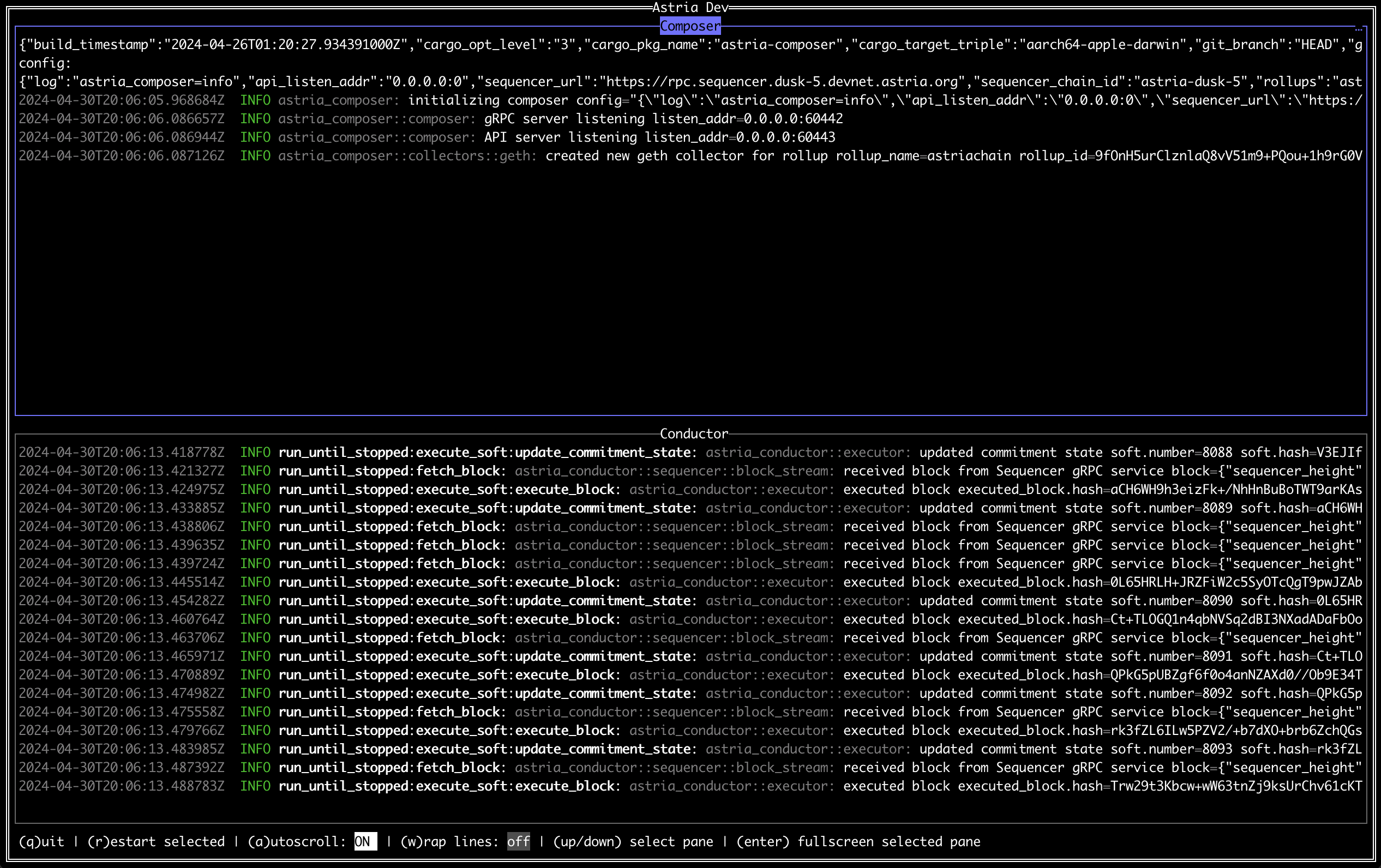
Test your Rollup
To test that your rollup and the sequencer are configured and running correctly, you can follow the Test Transactions instructions here.